
If you want to use an application that uses a module called pyodbc in Python, this module requires unixodbc, so you need to configure the SQL Anywhere ODBC driver to use with unixodbc.

If you use an application developed by a third party or a runtime development environment such as Python, you need to follow those guidelines.
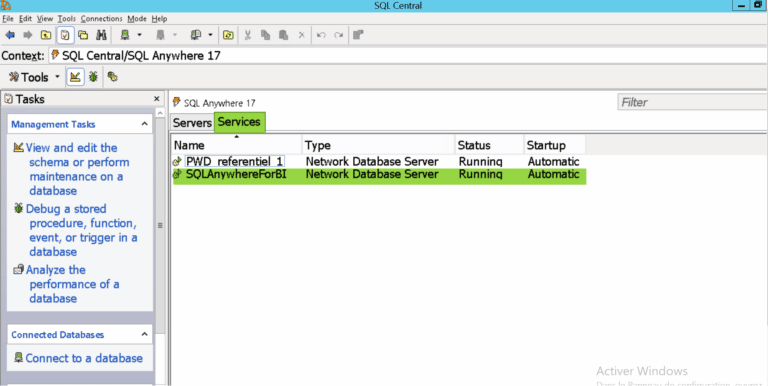
There is also a way to develop an application. You can use the ODBC Driver Manager that comes with SAP SQL Anywhere to make it a SQL Anywhere-only application, or you can link against open source ODBC Driver Manager libraries such as unixODBC and iODBC for use with a wide variety of databases. This means that you can use any ODBC driver manager in this case. This means linking the libraries provided by the ODBC driver manager to build the application. For example, in the case of an application developed in C-language by scratch, this needs to be decided by the developer. So which one should you use? As for the case, there are situations where this depends on the application. In addition, SAP SQL Anywhere for Linux itself comes with its own ODBC driver manager from SAP. There is one problem here, or there is a troublesome point, and unlike Windows provided as an OS standard function, there are several types of ODBC driver managers themselves in Linux. (Although it may be installed as standard by the distribution or the option at the time of OS installation.) Unlike Windows, the ODBC driver manager required to use ODBC in Linux does not come standard with the OS, so it is usually necessary to install it additionally.
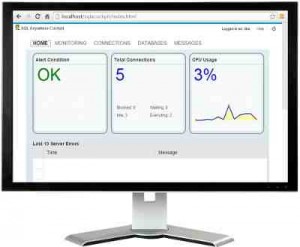
You will be connecting via SSH, Telnet, or the console. In addition, nowadays, even on Linux, a tool for setting the ODBC data source with GUI has been provided, but in the case of Linux server machine, there is a case that the GUI environment is not installed, so this time with CUI I would like to explain how to set up. Probably it can be used with any Linux distribution with a slight change, but if you find that it does not work with your distribution, please contact us from the comments section. The SAP SQL Anywhere uses Ver.17 64-bit version. The Linux distribution used in this description is Ubuntu 16.04 LTS. If you have problems with other versions, please contact us from the comment section. I used Ver.17 in this post, but it seems that some versions will work slightly differently.
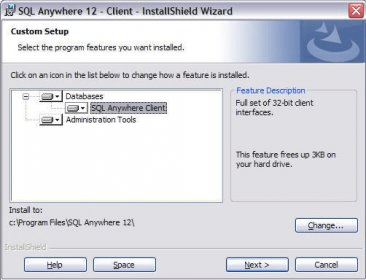
The application that was running on the Windows server will also be migrated to Linux, but if the application was connected via ODBC connection, how should I set it in Linux? This is only mentioned briefly in the manual, so I would like to explain the method. There is a growing number of cases of migrating SAP SQL Anywhere from Windows servers to Linux servers.


 0 kommentar(er)
0 kommentar(er)
